I'll copy and paste a answer I once gave related to this:
-----
"Here's how (if you don't understand something, tell me)
1. write the article
2. if you scrool down the page, you'll find
Add Images to Your Article (optional)
3. After it, you'll see
top image and
Bottom Image.
you'll have to upload the image(s) on the one that says "Bottom Image" (if you wanna upload more than one click "
Click here to add another image"
4. Chose and upload the image
5. scrool to the article again and chose where the image will stay.
6. you'll have to write this: "img1 center, large" (see picture to see how to write correctly)
7. Preview to see if you wanna change something.
Note: if you are adding more than 1 image, you'll have to do the step 6 more than once (according to the number of images)
e.g: 2 images.
---------------Text-------------
.............."img1 center, large".........
--------------Text---------
.............."img2 center, large".........
etc...
the image is what you might see on the preview and
link is what it might look like"
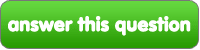


![I'll copy and paste a answer I once gave related to this:
-----
"Here's how (if you don't understand something, tell me)
1. write the article
2. if you scrool down the page, you'll find [i]Add Images to Your Article (optional)[/i]
3. After it, you'll see [i]top image[/i] and [i]Bottom Image[/i].
you'll have to upload the image(s) on the one that says "Bottom Image" (if you wanna upload more than one click "[b]Click here to add another image[/b]"
4. Chose and upload the image
5. scrool to the article again and chose where the image will stay.
6. you'll have to write this: "img1 center, large" (see picture to see how to write correctly)
7. Preview to see if you wanna change something.
Note: if you are adding more than 1 image, you'll have to do the step 6 more than once (according to the number of images)
e.g: 2 images.
---------------Text-------------
.............."img1 center, large".........
--------------Text---------
.............."img2 center, large".........
etc...
the image is what you might see on the preview and [url=http://www.fanpop.com/spots/personality-test/articles/72523/title/eyes-personality]this[/url] is what it might look like"](http://images4.fanpop.com/image/answers/949000/949358_1284380768415.47res_499_199.jpg)



