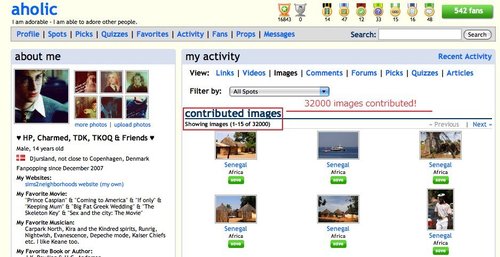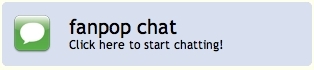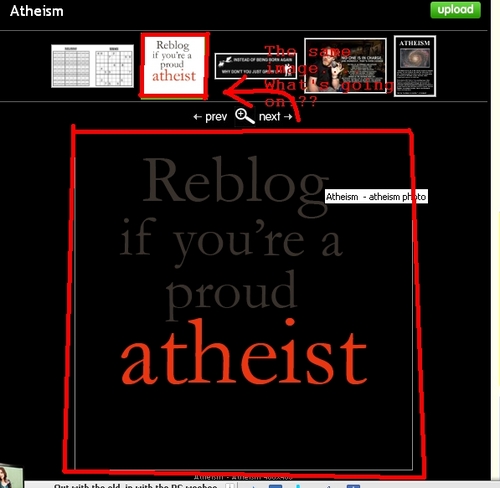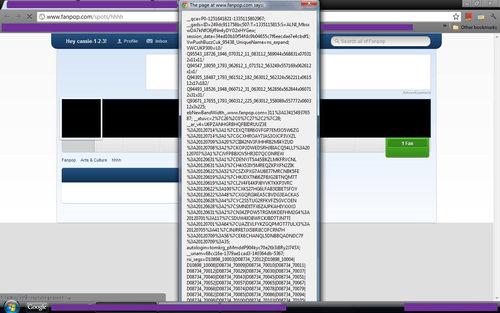This part of my link details how you can format text in your postings on Fanpop, and the article was last edited (to fix typographical errors) on 17 July 2013.
TEXT FORMATTING
Those of you who have written soapbox articles before may have seen the guide that Fanpop provides for formatting text. But maybe you've never written a soapbox article or never noticed the key, and have been wondering how some users manage to make their text more interesting. With these tags, you can:
* boldface your text
* put your text in italics
* underline your text
* have your text point to a different URL link
Soapbox authors can also use tags to embed pictures into the bodies of their articles. But what not many users realize is that all of these tags - with the exception of the image embedding - can be used in other places on Fanpop.
HOW TO FORMAT YOUR TEXT
If you are familiar with hypertext markup language (HTML), the tags will seem pretty familiar to you. Let's assume for a moment that you're not familiar with HTML tags, though.
In order to format any of the text you type on Fanpop, you need to include a start tag at the beginning of the text you want to look different, and then put a close tag at the end of the text you want to look that way.
For example, in regular HTML, there is a thing called the "blink" tag (which is very annoying and should never be used in a serious web page - I offer it here only as an example). Simply put, any text marked with a blink tag (in normal HTML) will blink on and off, like a fluorescent light when the power is first applied. In HTML and the Fanpop markup tags alike, you apply tags like this:
1) You type a special symbol to indicate to the system that a tag is starting. In HTML, this tag is the < or "bracket" symbol. On Fanpop, it is the [ or "square bracket" symbol.
2) Then you type the name of the tag. In our example, the word "blink" is the name of the blink tag. On Fanpop, you have the following basic tags:
b
i
u
3) After the name of the tag, you insert the opposite bracket symbol: > in HTML, ] on Fanpop.
These tags indicate where the formatting should start, so you place it to the left of the first word you want formatted in that way.
Thus, the text <blink> in an HTML file would indicate where the text should start blinking. But now that you've put in the start tag, how do you put in the end tag, which tells the system where to stop that text formatting? Like this:
A) You type the same sort of bracket: < in HTML, [ on Fanpop.
B) You indicate that the tag is a close tag by using the forward slash key: /
C) You insert the name of the tag just like in the start tag.
D) You close with the opposite bracket: > in HTML, ] on Fanpop.
The close tag should come immediately after the text you want to format, so that the start tag and close tag enclose the text you want to format.
If you wanted the text to say "This is blinking!" in HTML, for instance, you would write:
<blink>This is blinking!</blink>
If you want to write an explanation of your low rating on a picture ("Sorry, but this pic is really dull!"), you could write it like this:
Sorry, but this pic is [i]really dull[/i]!
...which would look like this:
Sorry, but this pic is really dull!
or you could write it like this:
Sorry, but this pic is [u]really[/u] [b]dull[/b]!
...which would look like this:
Sorry, but this pic is really dull!
INSERTING UNIFORM RESOURCE LOCATORS (URLs)
Those are what I call the three "basic" text formatting tags:
boldface
italics
underline
But, as I mentioned earlier, you can also embed URLs into your text. The tag name is "url", and the tags work the same way, except that you also need to provide the actual URL of the site to which you want to link. You then put this link in the start tag with an "equals" sign. The close tag is unaffected.
For example, if you wanted to link to the Neverending Story forum game on Fanpop, you would take the link link and put it in the start tag, to read like this:
[url=http://www.fanpop.com/spots/writing/forum/post/2421], then type the text you wanted to be that link, then the close tag: [/url]. In that way, you could write something about link and continue on without cluttering up the post with a long URL.
People know that they can click on links, and will do so if they're curious. Note to users seeing these hyperlinks, though: if you have any reason to be suspicious of a link that someone has posted, most browsers will let you see the URL without clicking on the link, but just hovering the mouse cursor over the link. Then you can read the URL and judge whether it feels safe or not. Some links (www.spamspamspamittyspam.com?counter) are going to seem suspect, and so you shouldn't click on them.
Three things of interest for placing these links on Fanpop:
i) The URL should be absolute. This means that you should include the link at the beginning. This may not be necessary for all browsers, but it is good practice for people using older browsers, who would be unable to resolve a link like "fanpop.com" over "http://www.fanpop.com"
ii) In case it isn't obvious, the URL can be any URL, not just a Fanpop one. That way, you can point to link.
iii) If you want to reference a particular passage from a particular thread of a particular forum, you can link to the given page of that forum. For instance, you could point to link, which is just the top page of that forum, leaving the user to read through multiple pages to get at the end or any page in between, or you could point to link, if you wanted to reference, say, link's mention of Mrs. Doubtfire (or anything else on that page).
The way you do it is simple: just insert /, then the number of the page, then a # and then "comments" after the URL of the base forum thread. In the example above, we started with link's movie titles game: link.
Then, to point to page 4 of the thread, we added /4#comments to the end of that, making link as the URL to point to page four of that thread.
Finally, I should note that, if you don't want to substitute text for some obscure URL, you can still just type the URL, and Fanpop will recognize it as an URL and will format that text for you as a link (see the link and www, above: a link that points nowhere - my apologies to any users who actually clicked on that!)
WHERE YOU CAN USE TAGS
All this is well and good, but where can you use these tags on Fanpop? The most obvious place is in soapbox articles like this one. But, you can also use these tags in any comment box on the site, which includes forum thread postings, responses to forum threads, and comments on videos, links, images, picks, and articles. Basically, if the content is already there and you want to post a comment, you can do it with tags.
WHERE YOU CAN'T USE TAGS
You can't use these tags in the titles or descriptions of anything you add to Fanpop: links, articles, videos, images, questions or their picks. Basically, if you are adding content to the site, you cannot format the name or the description of the content with tags. You can take some comfort in the fact that you can immediately comment on your addition, and in that comment you can use tags, though.
A WORD OF CAUTION/BEST PRACTICE
So, now you know how to format your text to be more interesting, and carry greater emphasis than just putting *asterisks around words*! But realize that too much emphasis can quickly get to be annoying, much like the <blink> tag I mentioned earlier: use that on an HTML page these days, and you will get pilloried. Much like TYPING IN ALL CAPS FOR EXTENDED PERIODS, using too much boldface, italics or underlining only annoys people, so use these items with moderation. Two final things to keep in mind:
a) Remember to always use a close tag to stop whatever text formatting you start (if you don't, the entire contents of your posting will be formatted for emphasis after the start tag)
and
b) Try to stick to a conservative ratio of emphatic or formatted text to regular text, like no more than 10% of what you write should be formatted as bold/italic/underlined, or linked to a different URL. Doing otherwise will likely get you reported by your fellow Fanpop users.
With all that said, enjoy!
*******************************
Here's links to other parts of the guide for your quick reference:
* link
* 1: link
* 2: link.
* 3: link
* 4: Picks: this is the generic name both for the poll questions that you see on the site and for the answers you can pick to that question. Papa has created a link.
* 5: link
* 6: link
* 7: link
You may also want to see:
* link feature
* link
TEXT FORMATTING
Those of you who have written soapbox articles before may have seen the guide that Fanpop provides for formatting text. But maybe you've never written a soapbox article or never noticed the key, and have been wondering how some users manage to make their text more interesting. With these tags, you can:
* boldface your text
* put your text in italics
* underline your text
* have your text point to a different URL link
Soapbox authors can also use tags to embed pictures into the bodies of their articles. But what not many users realize is that all of these tags - with the exception of the image embedding - can be used in other places on Fanpop.
HOW TO FORMAT YOUR TEXT
If you are familiar with hypertext markup language (HTML), the tags will seem pretty familiar to you. Let's assume for a moment that you're not familiar with HTML tags, though.
In order to format any of the text you type on Fanpop, you need to include a start tag at the beginning of the text you want to look different, and then put a close tag at the end of the text you want to look that way.
For example, in regular HTML, there is a thing called the "blink" tag (which is very annoying and should never be used in a serious web page - I offer it here only as an example). Simply put, any text marked with a blink tag (in normal HTML) will blink on and off, like a fluorescent light when the power is first applied. In HTML and the Fanpop markup tags alike, you apply tags like this:
1) You type a special symbol to indicate to the system that a tag is starting. In HTML, this tag is the < or "bracket" symbol. On Fanpop, it is the [ or "square bracket" symbol.
2) Then you type the name of the tag. In our example, the word "blink" is the name of the blink tag. On Fanpop, you have the following basic tags:
b
i
u
3) After the name of the tag, you insert the opposite bracket symbol: > in HTML, ] on Fanpop.
These tags indicate where the formatting should start, so you place it to the left of the first word you want formatted in that way.
Thus, the text <blink> in an HTML file would indicate where the text should start blinking. But now that you've put in the start tag, how do you put in the end tag, which tells the system where to stop that text formatting? Like this:
A) You type the same sort of bracket: < in HTML, [ on Fanpop.
B) You indicate that the tag is a close tag by using the forward slash key: /
C) You insert the name of the tag just like in the start tag.
D) You close with the opposite bracket: > in HTML, ] on Fanpop.
The close tag should come immediately after the text you want to format, so that the start tag and close tag enclose the text you want to format.
If you wanted the text to say "This is blinking!" in HTML, for instance, you would write:
<blink>This is blinking!</blink>
If you want to write an explanation of your low rating on a picture ("Sorry, but this pic is really dull!"), you could write it like this:
Sorry, but this pic is [i]really dull[/i]!
...which would look like this:
Sorry, but this pic is really dull!
or you could write it like this:
Sorry, but this pic is [u]really[/u] [b]dull[/b]!
...which would look like this:
Sorry, but this pic is really dull!
INSERTING UNIFORM RESOURCE LOCATORS (URLs)
Those are what I call the three "basic" text formatting tags:
boldface
italics
underline
But, as I mentioned earlier, you can also embed URLs into your text. The tag name is "url", and the tags work the same way, except that you also need to provide the actual URL of the site to which you want to link. You then put this link in the start tag with an "equals" sign. The close tag is unaffected.
For example, if you wanted to link to the Neverending Story forum game on Fanpop, you would take the link link and put it in the start tag, to read like this:
[url=http://www.fanpop.com/spots/writing/forum/post/2421], then type the text you wanted to be that link, then the close tag: [/url]. In that way, you could write something about link and continue on without cluttering up the post with a long URL.
People know that they can click on links, and will do so if they're curious. Note to users seeing these hyperlinks, though: if you have any reason to be suspicious of a link that someone has posted, most browsers will let you see the URL without clicking on the link, but just hovering the mouse cursor over the link. Then you can read the URL and judge whether it feels safe or not. Some links (www.spamspamspamittyspam.com?counter) are going to seem suspect, and so you shouldn't click on them.
Three things of interest for placing these links on Fanpop:
i) The URL should be absolute. This means that you should include the link at the beginning. This may not be necessary for all browsers, but it is good practice for people using older browsers, who would be unable to resolve a link like "fanpop.com" over "http://www.fanpop.com"
ii) In case it isn't obvious, the URL can be any URL, not just a Fanpop one. That way, you can point to link.
iii) If you want to reference a particular passage from a particular thread of a particular forum, you can link to the given page of that forum. For instance, you could point to link, which is just the top page of that forum, leaving the user to read through multiple pages to get at the end or any page in between, or you could point to link, if you wanted to reference, say, link's mention of Mrs. Doubtfire (or anything else on that page).
The way you do it is simple: just insert /, then the number of the page, then a # and then "comments" after the URL of the base forum thread. In the example above, we started with link's movie titles game: link.
Then, to point to page 4 of the thread, we added /4#comments to the end of that, making link as the URL to point to page four of that thread.
Finally, I should note that, if you don't want to substitute text for some obscure URL, you can still just type the URL, and Fanpop will recognize it as an URL and will format that text for you as a link (see the link and www, above: a link that points nowhere - my apologies to any users who actually clicked on that!)
WHERE YOU CAN USE TAGS
All this is well and good, but where can you use these tags on Fanpop? The most obvious place is in soapbox articles like this one. But, you can also use these tags in any comment box on the site, which includes forum thread postings, responses to forum threads, and comments on videos, links, images, picks, and articles. Basically, if the content is already there and you want to post a comment, you can do it with tags.
WHERE YOU CAN'T USE TAGS
You can't use these tags in the titles or descriptions of anything you add to Fanpop: links, articles, videos, images, questions or their picks. Basically, if you are adding content to the site, you cannot format the name or the description of the content with tags. You can take some comfort in the fact that you can immediately comment on your addition, and in that comment you can use tags, though.
A WORD OF CAUTION/BEST PRACTICE
So, now you know how to format your text to be more interesting, and carry greater emphasis than just putting *asterisks around words*! But realize that too much emphasis can quickly get to be annoying, much like the <blink> tag I mentioned earlier: use that on an HTML page these days, and you will get pilloried. Much like TYPING IN ALL CAPS FOR EXTENDED PERIODS, using too much boldface, italics or underlining only annoys people, so use these items with moderation. Two final things to keep in mind:
a) Remember to always use a close tag to stop whatever text formatting you start (if you don't, the entire contents of your posting will be formatted for emphasis after the start tag)
and
b) Try to stick to a conservative ratio of emphatic or formatted text to regular text, like no more than 10% of what you write should be formatted as bold/italic/underlined, or linked to a different URL. Doing otherwise will likely get you reported by your fellow Fanpop users.
With all that said, enjoy!
*******************************
Here's links to other parts of the guide for your quick reference:
* link
* 1: link
* 2: link.
* 3: link
* 4: Picks: this is the generic name both for the poll questions that you see on the site and for the answers you can pick to that question. Papa has created a link.
* 5: link
* 6: link
* 7: link
You may also want to see:
* link feature
* link

My showcase on 03.11.2012