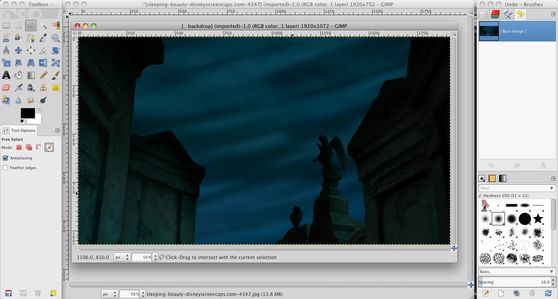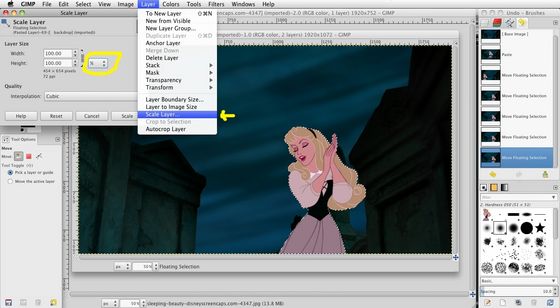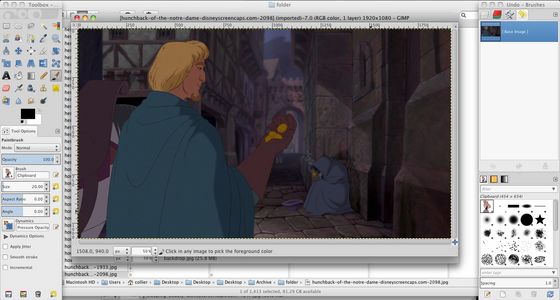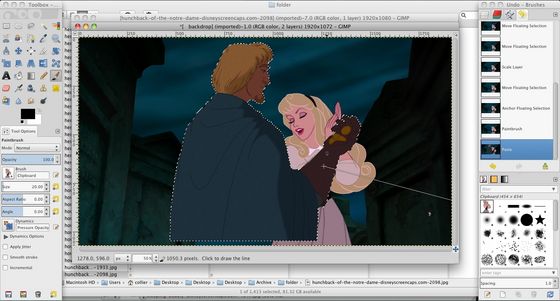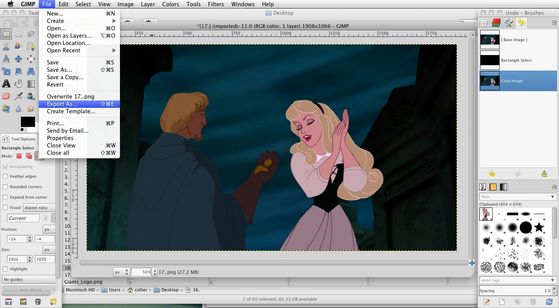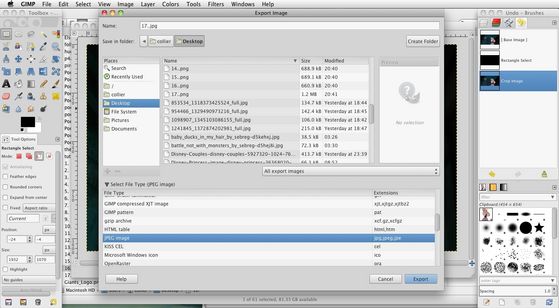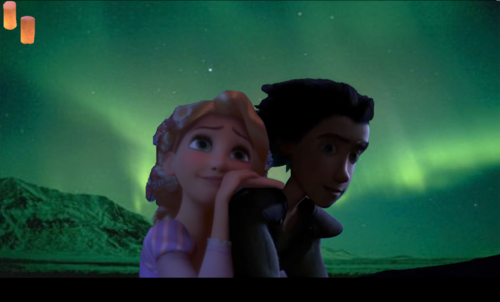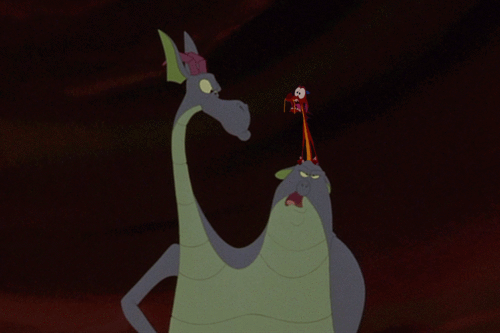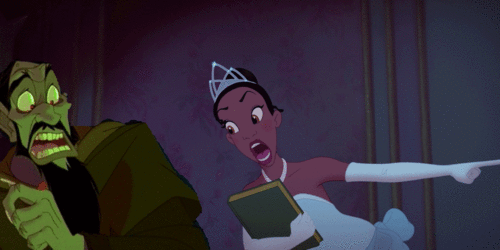Hi there, I'm going to show you how I make my crossover pictures: using GIMP and the polygonal lasso tool! GIMP is a free photo editing software you can get online, and works for both Mac and Windows machines. I'm using a Mac, so if you have a Windows then something might be different, I don't know. And this is made for people who either are a) new at crossovers, b) new at GIMP, or c) new at everything, so if you're a crossover fiend with mad GIMP skillz I doubt you'll learn much. With that said, let's begin!
Step One: Compiling your pictures
For this tutorial I'm going to make a picture of Phoebus and Aurora together, so I'll need to get a picture of each of them. For the background of the image I could put Aurora in Phoebus' picture or Phoebus in Aurora's, but I want this to happen in a spooky graveyard. This screencap from Princess and the Frog will do the trick. See, now I have three pretty little pictures lined up!
Step Two: Selecting Your Character
Okay, this is where you need to start paying attention. Let's start with Aurora. Zoom in (use + to zoom) on Aurora to a degree you find comfortable, and find the 'free select tool' in your toolbox. Then find a place on Aurora's outline, it doesn't matter where, and click. A dot should appear. To continue the line, just stretch your cursor away from your dot as far as you wish, staying on Aurora's outline.
When you want to turn or tilt your line, just click on the corner and you can make an angled line. Continue this for Aurora's entire outline, being extra careful on curvy parts.
When you get to the end of Aurora's outline, just connect your cursor to your original line, as such:
Hopefully you'll end up with something like this:
Step Three: Putting your characters together
First copy what you've selected of Aurora using Command+C (or Ctrl+C for Windows). Then I'll want to open up my graveyard background:
And paste Aurora there using Command+V (Ctrl+V for Windows), and move her to a good position with the Move Tool:
Hmm... she looks a bit small there. No worries, we can fix that easily. Just go to Layer>Scale Layer... and a pop up menu will appear. Change the unit of measurement from inches to centimeters, and estimate by what percentage the character should be increased. I ended up increasing Aurora's size by 25%.
Here's the final result, our princess is a good size now!
Now we have to add Phoebus to the picture. Open him up and repeat step two, and then paste him in with Aurora, like so:
Hmm, Aurora looked too small, but I think Phoebus looks too big! Oh well, just scale accordingly and move him with the Move Tool:
Doesn't that look nice! If you want to add another character, just repeat Step Two with another screenshot, but if two characters is good for you then we're ready to go. To save you just go to File>Export As... and choose JPEG or your preferred file type.
Step Four (optional): effects and whatnot
Well, here is the final result of the crossover:
And if you want to you can go to Pixlr or the editing site of your choice and add some effects, make it look fancy like this:
...But of course, that is optional.
--
Well, I hope you guys liked my first tutorial, and I especially hope you learned something from it! I actually made this for prussiaducky because she had no clue how to use GIMP, but I decided to make a full-blown article in case anyone else could benefit from it. And all of this is just how I do things, if you have your own way that you like better you should just do that!
Anyway, I hope you enjoyed! Bye!
Step One: Compiling your pictures
For this tutorial I'm going to make a picture of Phoebus and Aurora together, so I'll need to get a picture of each of them. For the background of the image I could put Aurora in Phoebus' picture or Phoebus in Aurora's, but I want this to happen in a spooky graveyard. This screencap from Princess and the Frog will do the trick. See, now I have three pretty little pictures lined up!
Step Two: Selecting Your Character
Okay, this is where you need to start paying attention. Let's start with Aurora. Zoom in (use + to zoom) on Aurora to a degree you find comfortable, and find the 'free select tool' in your toolbox. Then find a place on Aurora's outline, it doesn't matter where, and click. A dot should appear. To continue the line, just stretch your cursor away from your dot as far as you wish, staying on Aurora's outline.
When you want to turn or tilt your line, just click on the corner and you can make an angled line. Continue this for Aurora's entire outline, being extra careful on curvy parts.
When you get to the end of Aurora's outline, just connect your cursor to your original line, as such:
Hopefully you'll end up with something like this:
Step Three: Putting your characters together
First copy what you've selected of Aurora using Command+C (or Ctrl+C for Windows). Then I'll want to open up my graveyard background:
And paste Aurora there using Command+V (Ctrl+V for Windows), and move her to a good position with the Move Tool:
Hmm... she looks a bit small there. No worries, we can fix that easily. Just go to Layer>Scale Layer... and a pop up menu will appear. Change the unit of measurement from inches to centimeters, and estimate by what percentage the character should be increased. I ended up increasing Aurora's size by 25%.
Here's the final result, our princess is a good size now!
Now we have to add Phoebus to the picture. Open him up and repeat step two, and then paste him in with Aurora, like so:
Hmm, Aurora looked too small, but I think Phoebus looks too big! Oh well, just scale accordingly and move him with the Move Tool:
Doesn't that look nice! If you want to add another character, just repeat Step Two with another screenshot, but if two characters is good for you then we're ready to go. To save you just go to File>Export As... and choose JPEG or your preferred file type.
Step Four (optional): effects and whatnot
Well, here is the final result of the crossover:
And if you want to you can go to Pixlr or the editing site of your choice and add some effects, make it look fancy like this:
...But of course, that is optional.
--
Well, I hope you guys liked my first tutorial, and I especially hope you learned something from it! I actually made this for prussiaducky because she had no clue how to use GIMP, but I decided to make a full-blown article in case anyone else could benefit from it. And all of this is just how I do things, if you have your own way that you like better you should just do that!
Anyway, I hope you enjoyed! Bye!

“You’ll be living with Count Frollo.”