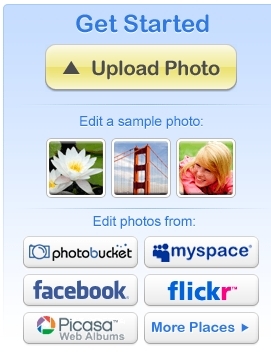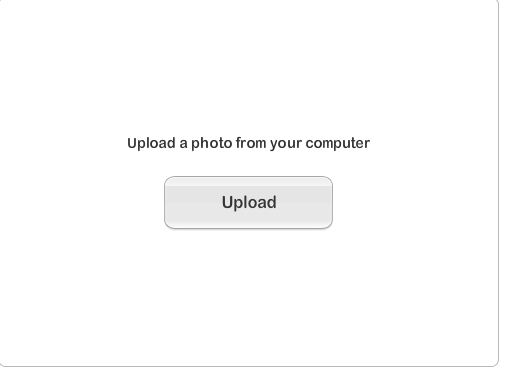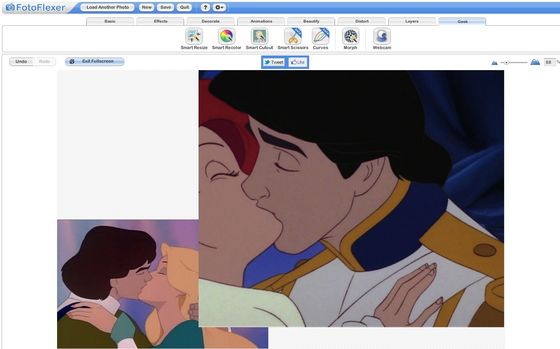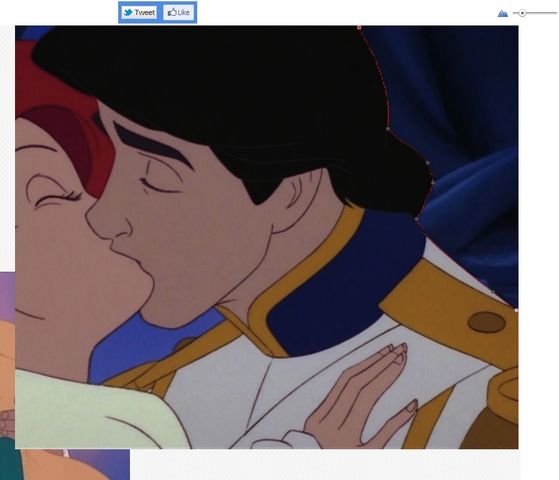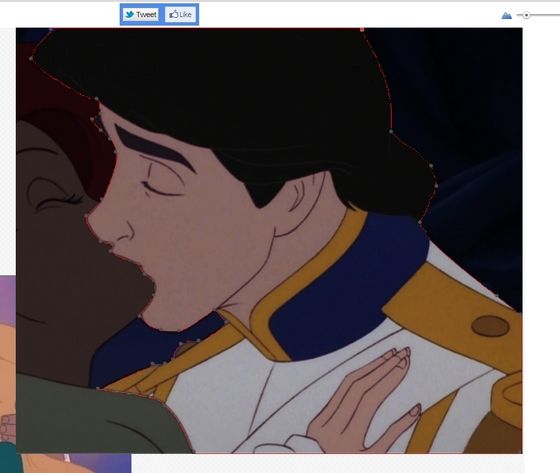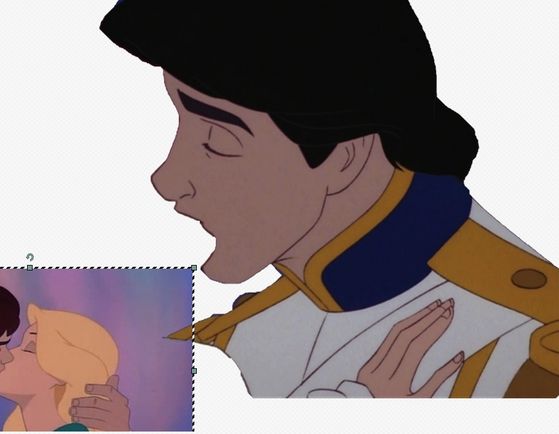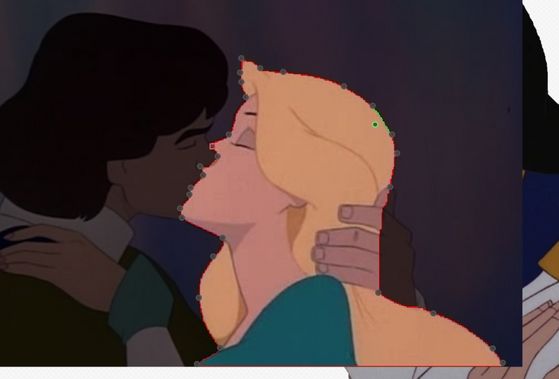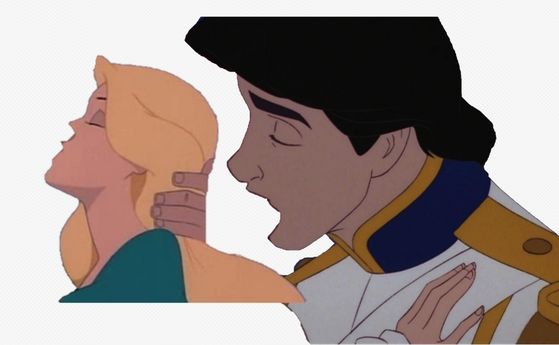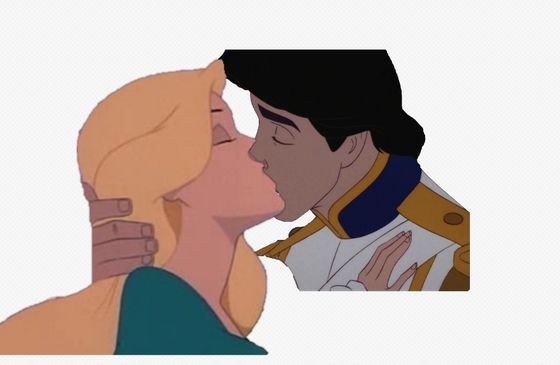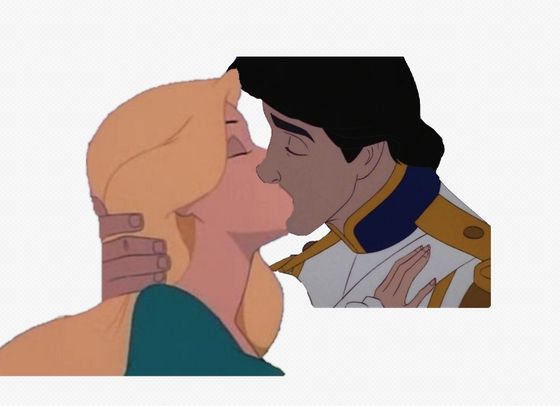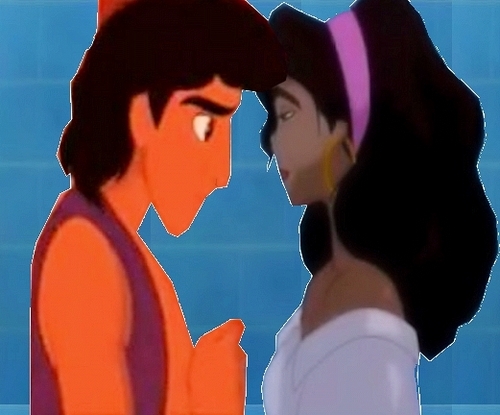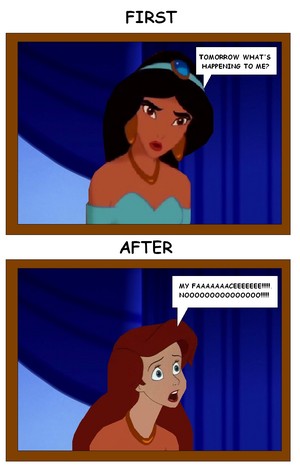Crossovers can be complicated, there's no doubt about it, and one of the most nit-picky of them all is the kiss picture. Depicting intimacy between two characters is very hard, especially if they are different styles or color schemes. So, with prompting from DA, I decided to make a tutorial on how I create my rare kissing photos. I've only made around four my entire (gasp! three month long xD) time manipulating, and today I'm going to remake the first one i ever did.
This tutorial will be using Eric and Odette, two characters who having kissing scenes in their movies. I'll have a follow up article after this on how to do these manips for characters who do not kiss in their respective movies.
I have three main editing sites I work with, and for this picture I'll be using Fotoflexer first, and Pixlr second. Let's go a bit backwards, the final manip is above.
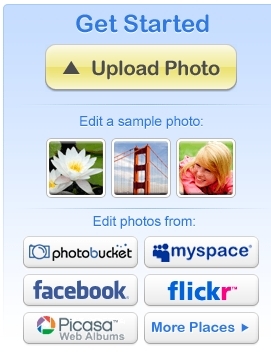
Here's the beginning of Fotoflexer, just click upload
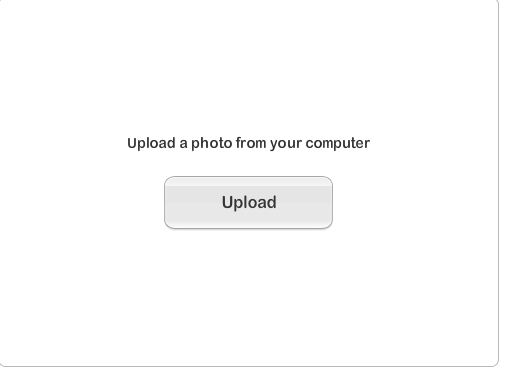
Now upload the two photos you'll be using.

Here's Eric and Ariel, cropped.

Here we have Derek and Odette
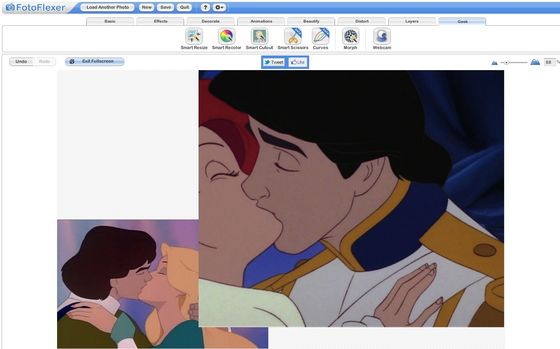
Now it's time to start cropping the two characters. You can enlarge the first photo you plan on cropping, as I did with Eric. At the top, on the far right, you will see a tab labeled 'Geek'. Select this then, making sure you have clicked on Eric and Ariel

If you click on 'Smart Scissors', you should see this.
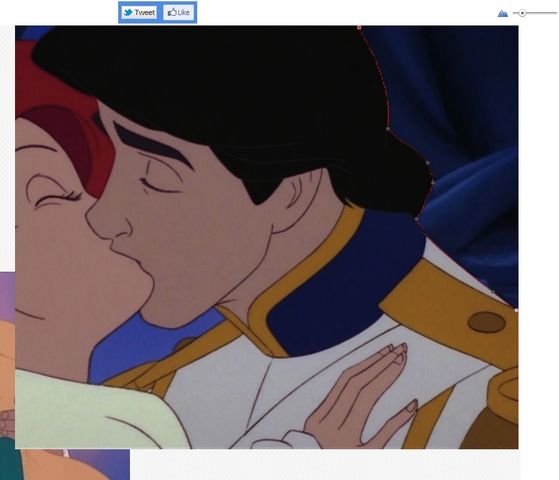
Start clicking and setting the points along your subject's head, a red outline will appear around the edges. You can click and drag the line if you wish to include something it left out.
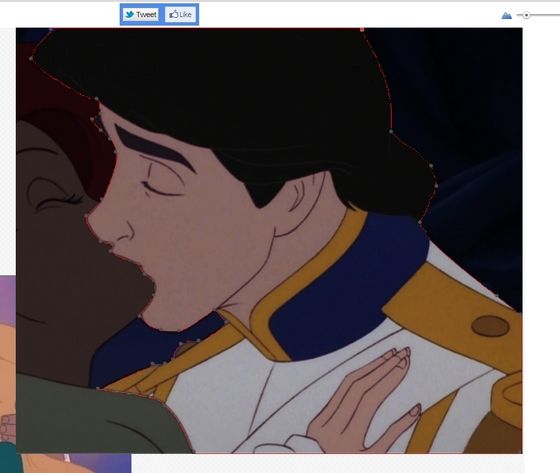
Take care to keep in the lips and the chin. This manip will be made easier by the fact that Odette has the submissive lip and Eric has the dominant one. Once you have made the round, the part of the picture you will be deleting will turn much darker.
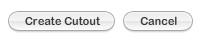
Click 'Create Cutout'
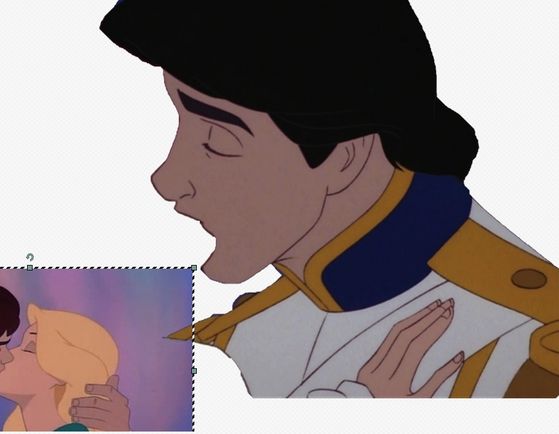
Now you have a rather odd looking, Ariel-less Eric. You can move on to the next subject of the kiss, which is Odette in this case.

After you click on the picture of Derek and Odette, go to the 'Layers' tab and click this. This button will bring them to the front so you can enlarge them and see them clearly.
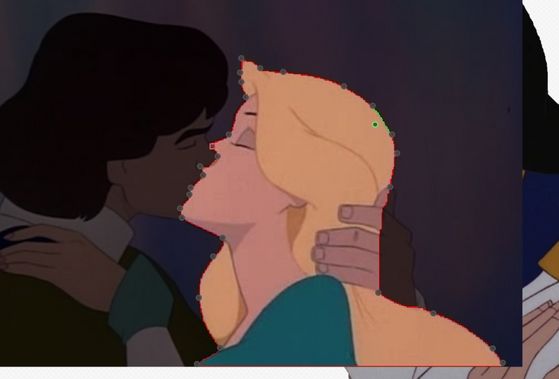
Now just follow the same pattern as Eric, keeping in her lips and the place where Derek's nose is in front of her face.
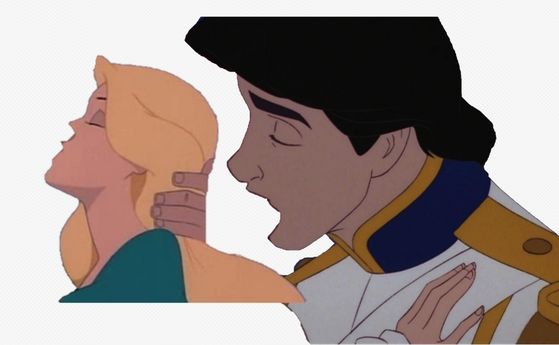
Now you have the two of them, both with out a partner. You may notice, if you have eyes, that Eric is a giant, and Odette is facing the wrong way. But don't worry, this is an easy fix.
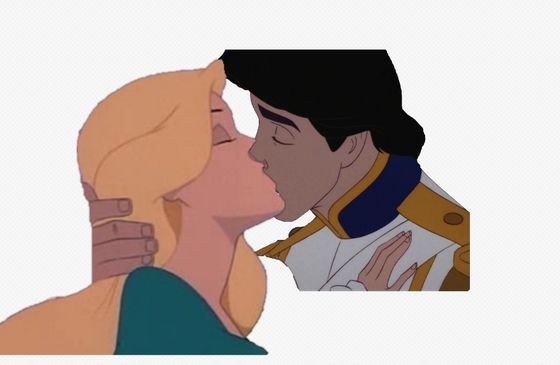
Click on Odette, go to 'Basics', and click 'Flip'. She will now be facing Eric. You can then toggle their sizes until you are satisfied.

Find this tab 'Decorate'. It's about to become your new best friend. Now meet your new fringe friends.

This is the 'Choose Color' button, to grab a color from the photo, you just click on the color you want.

And your final new friend, the 'Draw' button. This allows you to use the colors you grab to draw in body parts/lips/skin. you can toggle the brush size to your liking.
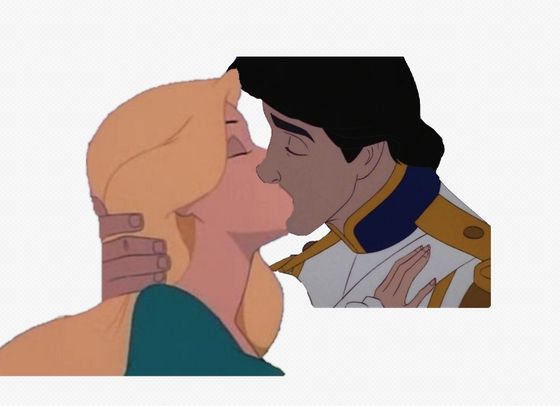
Fiddle around with these two a bit, size up their faces and chins most importantly. I can't really explain the total process without being with you as I do it, it's a lot of guesswork and experimentation.

But, Odette is a lot more red based than Eric. This can also be pretty easily solved. Go to the 'Effects' tab, which will show you this. Be sure to select Odette.

Find this button and choose a color that suits both. Because Eric is very gray, I choose a light gray. You can select 'Advanced Options' to fade how strong the tint is as well.