In today’s fast-paced digital age, online security is more important than ever. As businesses shift to eCommerce, they face the threat of robot and brute force attacks on their websites. To combat these dangers, Magento offers robust security measures, including the standard Magento 2 CAPTCHA. In this article, we will explore How to Configure Magento 2 CAPTCHA on Your Store
How to Configure Magento 2 CAPTCHA on Your Store: A Guide to Ensure Safe and Secure eCommerce
However, let’s start with the basics first.
What is CAPTCHA?
Are you looking for information on How to Configure Magento 2 CAPTCHA on Your Store? CAPTCHA is an effective tool used to enhance website security by verifying the user’s humanity rather than being a robot. Its functioning involves displaying a distorted image containing a random combination of numbers and letters. Users are then required to enter the characters correctly into a text box. This test, commonly known as the “Completely Automated Public Turing test to tell Computers and Humans Apart,” is extensively utilized by numerous websites, including Magento. In this article, we will provide a guide on setting up CAPTCHA in Magento 2 to ensure the protection of your website. In this article, we will show you How to Set up Magento 2 CAPTCHA on Your Store on various pages of your website, including the admin panel sign-in page.
Why Do You Need CAPTCHA in Magento?
Is your Magento website vulnerable to potential security threats, such as unauthorized access attempts, comment spamming, or fake account creation? Protecting your online store from these malicious activities is crucial.
To fortify your website’s security, it is highly recommended to integrate Magento 2 CAPTCHA. This powerful tool acts as a safeguard, enabling you to differentiate between human users and automated robots.
Now, let’s move forward and explore the step-by-step configuration process.
Configure Magento CAPTCHA for Admin Panel
Improving the security of your Magento 2 admin panel is made easier with the addition of CAPTCHA for Magento admin login and reset password pages. Magento offers the ability to configure this feature directly from the admin panel, without the need for any integrations.
Here’s how to set up Magento 2 admin panel CAPTCHA:
1.Navigate to Stores > Configuration > Advanced > Admin.
2. Enable CAPTCHA in Admin, choosing the relevant website if you have a multi-website setup.
3. Select the desired font for CAPTCHA in the admin. (You can also upload your own font by defining it in the config.xml file located in the CAPTCHA module at app/code/Magento/Captcha/etc within your Commerce installation.)
4. Choose the forms where CAPTCHA should be enabled.
5. Set the display mode for Magento 2 admin CAPTCHA:
Always: CAPTCHA will be required for every login.
After a number of attempts to log in: CAPTCHA will only appear after a specified number of unsuccessful login attempts.
if you want to more information visit this link:
link
How to Configure Magento 2 CAPTCHA on Your Store: A Guide to Ensure Safe and Secure eCommerce
However, let’s start with the basics first.
What is CAPTCHA?
Are you looking for information on How to Configure Magento 2 CAPTCHA on Your Store? CAPTCHA is an effective tool used to enhance website security by verifying the user’s humanity rather than being a robot. Its functioning involves displaying a distorted image containing a random combination of numbers and letters. Users are then required to enter the characters correctly into a text box. This test, commonly known as the “Completely Automated Public Turing test to tell Computers and Humans Apart,” is extensively utilized by numerous websites, including Magento. In this article, we will provide a guide on setting up CAPTCHA in Magento 2 to ensure the protection of your website. In this article, we will show you How to Set up Magento 2 CAPTCHA on Your Store on various pages of your website, including the admin panel sign-in page.
Why Do You Need CAPTCHA in Magento?
Is your Magento website vulnerable to potential security threats, such as unauthorized access attempts, comment spamming, or fake account creation? Protecting your online store from these malicious activities is crucial.
To fortify your website’s security, it is highly recommended to integrate Magento 2 CAPTCHA. This powerful tool acts as a safeguard, enabling you to differentiate between human users and automated robots.
Now, let’s move forward and explore the step-by-step configuration process.
Configure Magento CAPTCHA for Admin Panel
Improving the security of your Magento 2 admin panel is made easier with the addition of CAPTCHA for Magento admin login and reset password pages. Magento offers the ability to configure this feature directly from the admin panel, without the need for any integrations.
Here’s how to set up Magento 2 admin panel CAPTCHA:
1.Navigate to Stores > Configuration > Advanced > Admin.
2. Enable CAPTCHA in Admin, choosing the relevant website if you have a multi-website setup.
3. Select the desired font for CAPTCHA in the admin. (You can also upload your own font by defining it in the config.xml file located in the CAPTCHA module at app/code/Magento/Captcha/etc within your Commerce installation.)
4. Choose the forms where CAPTCHA should be enabled.
5. Set the display mode for Magento 2 admin CAPTCHA:
Always: CAPTCHA will be required for every login.
After a number of attempts to log in: CAPTCHA will only appear after a specified number of unsuccessful login attempts.
if you want to more information visit this link:
link